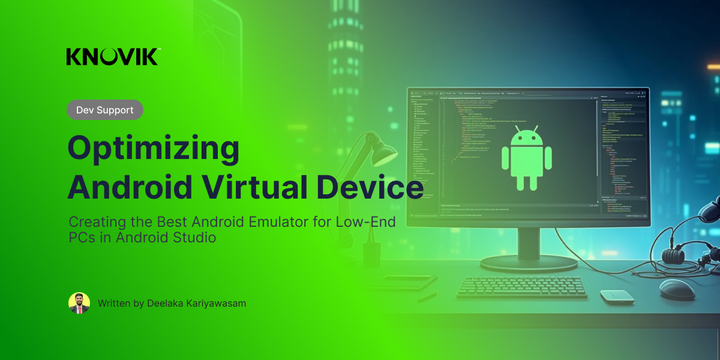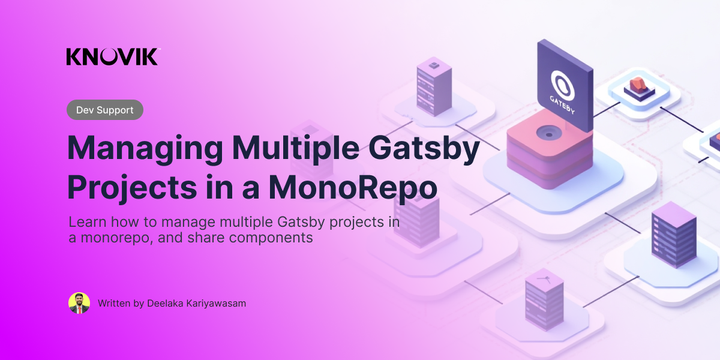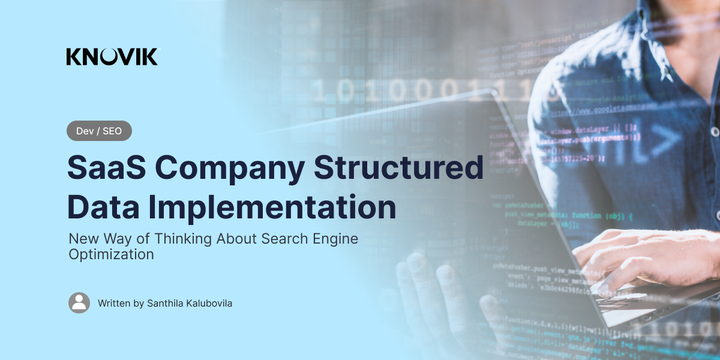Essential Git Commands Every Software Developer Should Know
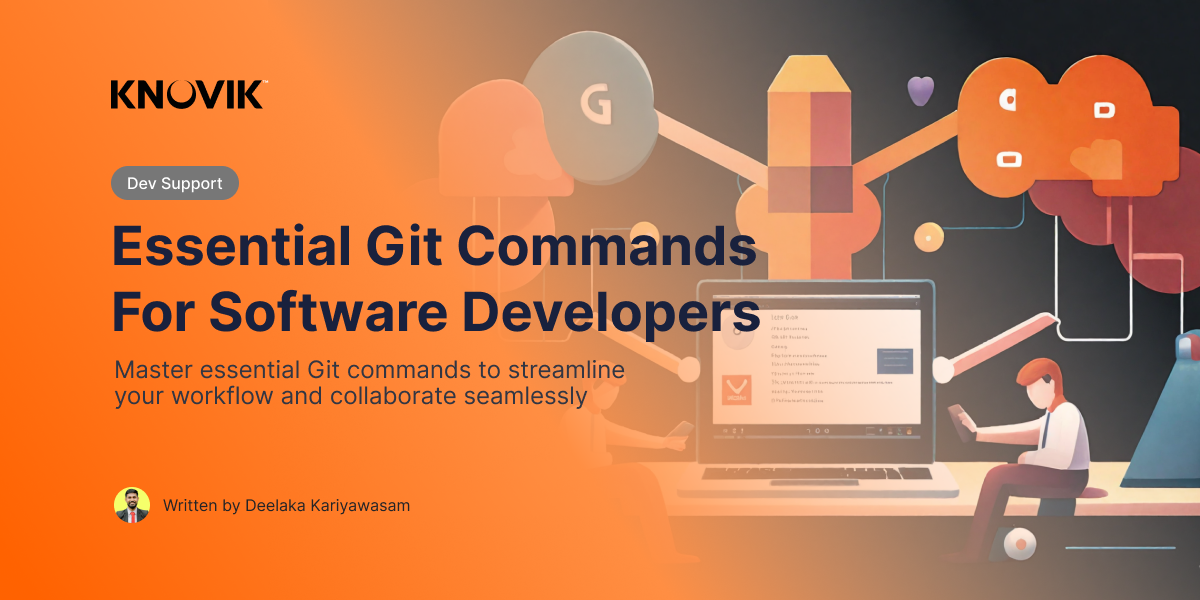
In modern software development, Git is an indispensable tool that helps teams collaborate, track changes, and maintain the integrity of their codebase. Whether you are working solo on a personal project or contributing to a large-scale enterprise application, mastering Git commands is crucial. This guide will cover the essential Git commands that every developer should know, along with explanations and use cases.
Setting Up Git
Before using Git, you need to configure your identity so that your commits are properly attributed. Run the following commands to set your name and email:
git config --global user.name "Your Name"
git config --global user.email "your.email@example.com"
This information is included in every commit, helping collaborators identify contributions.
Initializing and Cloning Repositories
To start using Git in a new project, you need to initialize a repository
git init
This command creates a new Git repository in the current directory. If you’re working with an existing project, you can clone a remote repository using:
git clone {repo-url}
Cloning a repository downloads its entire history, enabling you to work on a local copy of the project.
Checking Repository Status
Once you have a Git repository, you should regularly check its status using:
git status
This command shows the current state of the working directory and staging area, helping you track modified, staged, or untracked files.
Staging and Committing Changes
To stage changes before committing them, use:
git add .
This stages all modified and newly created files. To commit the staged changes with a descriptive message, use:
git commit -m "Your commit message"
Commits serve as checkpoints in your project’s history, allowing you to track and revert changes if needed.
Branching and Merging
Git’s branching feature enables developers to work on multiple features independently. To create a new branch, run:
git branch {branch-name}
Switch to the new branch using:
git checkout {branch-name}
Alternatively, create and switch to a new branch in one step:
git checkout -b {branch-name}
After completing changes in a branch, you can merge it back into the main branch using:
git merge {branch-name}
This integrates the changes while maintaining a clean history.
Pushing and Pulling Changes
To share local changes with a remote repository, use:
git push origin {branch-name}
Before making new changes, it’s a good practice to fetch the latest updates from the remote repository using:
git pull origin {branch-name}
This ensures that your local copy is up to date and avoids potential merge conflicts.
Fetching and Merging from Upstream Repository
If you have forked a repository and need to sync it with the original (upstream) repository, follow these steps:
First, add the upstream repository:
git remote add upstream {upstream-repo-url}
To fetch the latest changes from the upstream repository, use:
git fetch upstream
Then, merge the changes into your local branch:
git merge upstream/main
This ensures your fork is up-to-date with the original repository while keeping your local modifications intact.
Undoing Changes
If you need to undo the last commit while keeping your changes, use:
git reset --soft HEAD~1
To discard the changes entirely, run:
git reset --hard HEAD~1
To discard changes in a specific file before staging, use:
git checkout -- {file}
These commands help correct mistakes and maintain a clean code history.
Managing Remote Repositories
To check which remote repositories are linked to your project, run:
git remote -v
To add a new remote repository, use:
git remote add origin {repo-url}
Fetching updates from a remote repository without merging them can be done using:
git fetch
This allows you to review new commits before incorporating them into your branch.
Advanced Git Commands
For developers looking to enhance their Git workflow, here are some advanced commands:
git stash– Temporarily save uncommitted changes without committing them.git rebase– Move or combine commits to create a cleaner history.git cherry-pick <commit-hash>– Apply a specific commit from one branch to another.
These commands provide greater flexibility in managing changes and maintaining an efficient workflow.
Conclusion
Understanding and using essential Git commands effectively can significantly improve your development workflow. By mastering these commands, you can collaborate seamlessly, track changes confidently, and manage project versions efficiently. Whether you are a beginner or an experienced developer, continuously improving your Git skills will enhance your software development experience. Keep practicing, explore more advanced Git functionalities, and contribute to open-source projects to refine your skills!